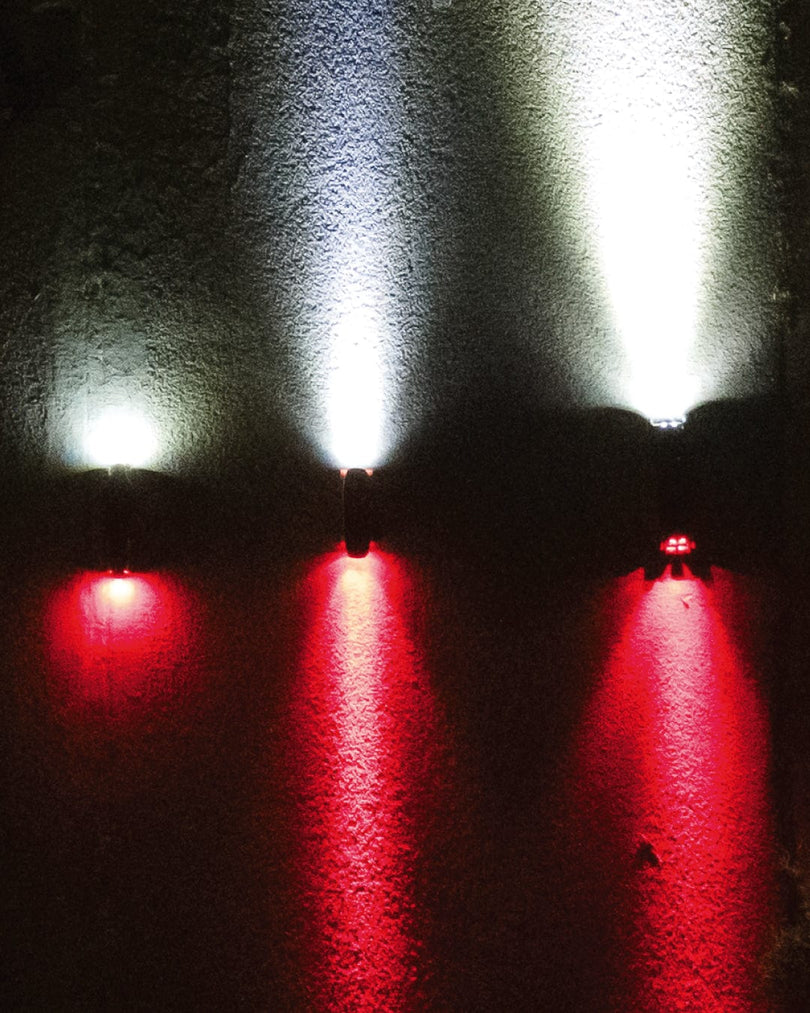Pairing Lights to the App
-
Download the ShredLights App
-
Make sure Bluetooth on your device is turned on
-
Tap the + button on the home screen of the app
-
Select “Add Light”
-
Follow the in app instructions
Grouping Lights Offline
First, pair two lights together to make your first group:
-
Choose two lights you want to group together, and set one aside. This light is the first member of your group.
-
Then grab the other light and put it into pairing mode by holding one button down for 5s, or until the light is flashing ..___..
-
Taking the light you set aside, hold a side button down for 1s until the light turns on. The light that was in pairing mode will turn on too, and the lights are now grouped together.
-
Try changing the mode of one light, and the other will also change. It doesn’t matter which light you use, each one will control the other. Then turn off the group by holding the side button down on either light for 1s until both lights are off.
Next, add lights to the group
-
Take the two lights in your group and set them aside.
-
Select another light, and put it into pairing mode
-
Using ANY light from the group, hold one button down for 1s until the light turns on. You’ll see the new light turn on, as well as the other light that’s part of the group.
-
Hold the side button on any light to turn the group off.
-
Repeat steps 5-8 for any more lights you want to pair.
Unpairing Lights With the App
-
Make sure the light you want to Unpair is connected to the app
-
If you unpair while disconnected the light will still act in the group
-
-
On the Home Page of the App, Tap “Edit Groups” in the Upper Left Hand Corner
-
Use the ⛔️ icon to Unpair the Light
Unpairing Lights Without the App
The unpairing process is essentially the same as the pairing process, but it assumes you start with an already-pair Light (to-be-unpaired), along with one or more Lights that are in the same group:
-
On the Light to-be-unpaired, hold a single button for 5 seconds.
-
Verify that the light is in pairing mode (LED will blink once per second)
-
On any light in the existing group, do an extended single-button press for a Group On/Off command
-
The Light to-be-unpaired is now unpaired from the group!
SL-FX+ Group Functions
The SL-FX+ can be grouped with all ShredLights+. When grouped, they will turn ON/OFF with that group. They will NOT cycle modes with that group. SL-FX+ will only cycle modes with a short press of the SL-FX+ button and will cycle modes with other SL-FX+ they are grouped to.
Customizing Light Modes in the App
In either a Light Group or in an Ungrouped light,
-
Tap the group or light to expand its settings
-
Tap on “Customize”
-
Change the settings for the light’s mode using the Brightness Bar and Flash/Solid Toggle
-
Change the mode name, if desired, by tapping the light grey mode name
-
Mode changes will automatically save when you exit the Customize page
Editing Light Names
If the light is grouped:
-
Expand the Group
-
Tap “Customize”
-
Tap “Edit” on the Customize Page
-
Tap the grey light name
-
Change the name
If the light is ungrouped:
-
Expand the Light
-
Tap “Customize”
-
Tap “Edit” on the Customize Page
-
Tap the grey light name.
Editing Group Names
-
Expand the Group
-
Tap “Customize”
-
Tap “Edit” on the Customize Page
-
Tap the grey group name
-
Change the name
Adding/Removing Lights from Groups in the App
-
On the Home Page of the App, Tap “Edit Groups” in the Upper Left Hand Corner
-
Use the ☰ icon to drag and drop lights between Groups and Ungrouped.
Slow Turn On
When the lights have been off for over an hour, they will go into low power mode to save battery, this means when you use bluetooth to turn them back on, it will take a little longer for them to respond. Don’t worry! This is normal behavior.